This mode of the Easy File Renamer software proves very helpful in renaming MP3 songs (general + iTunes Music Library) as well as allowing the users to edit the metadata of MP3 songs located in their computer and in the iTunes Music Library. The whole process helps give a more organized and meaningful shape to your song collection. Before going into details, first, you have to select the right tab to get things going.
Rename songs, edit the metadata for bulk songs through the wizard of Easy File Renamer. It is fast, and accurate. Download it NOW!

The procedure to load songs is the exact same as the one you used while renaming files in the system. Choose between the Files and All Files from a Folder option and then click MP3 Files to add them up from your computer’s file hierarchy. Alternatively, you can click Load from iTunes to import songs from the iTunes Music Library.
Once the data has been added, Easy File Renamer will show up a warning that says Fixing Needed in the right-hand corner of the screen. Click it to view more details on the missing tags related to the songs you have just added.
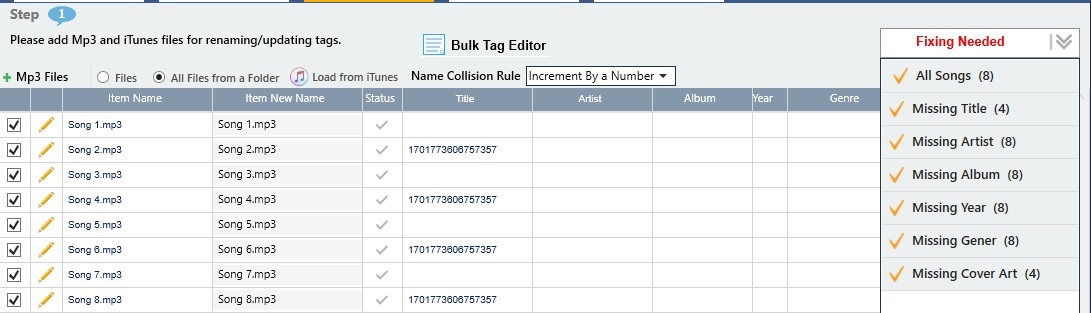
Now you have 2 choices. If you want to add information that is unique to every song, simply click the yellow pencil icon before each song and you can easily add information for multiple fields and click Update in the new window that just opened.
If you want to add the same tags (Artist, Year, Genre, etc) that can be applied to several songs, simply select all the songs via the checkboxes to which you want the same tag to be updated. Next, click the Bulk Tag Editor button. Enter the relevant data in the fields and click Update once you’re done making the changes.
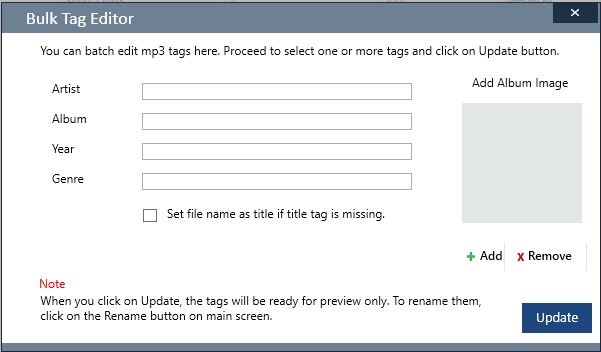
The changes haven’t been applied to the tags yet. To do so, spot the Rename button in the lower right corner of the interface and click it to get the tag update done.
Lastly, if you want to rename any MP3 songs, you first have to first add them into Easy File Renamer with the exact same procedure that was followed for editing their tags.
Click the Select Rule dropdown menu and select MP3 Rename Pattern.
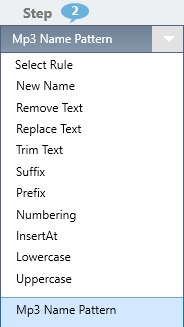
Now look for a dropdown menu appear right under the same Select Rule dropdown menu. Click it and select a renaming rule of your choice.
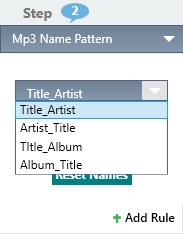
Now all that remains is clicking Add Rule to confirm the rule for its application. And finally, click the green Rename button in the lower right corner of the screen to launch the renaming job.
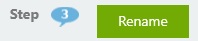
Pingback: Rename File List to Order
Pingback: iTunes Library is too Large and Will Not Add Apple Music Library | ST Cleaner - Company News and Help Articles