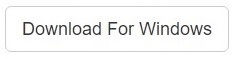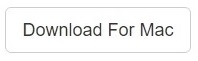Dupes can come into existence due to a variety of reasons, and sadly, they are truly unavoidable. It’s not at all uncommon to accumulate duplicate files. You can search for duplicates in one or more of the following circumstances:
- The file backup program created more than the intended number of backups;
- Multiple instances of the same file(s) were downloaded from the Internet;
- Windows file monitoring system, known as System File Protection automatically creates duplicate copies of important system files which are used when original files are deleted/ infected by a virus. This results in the accumulation of massive storage space.
So we get to the first half of the problem, removing duplicates. This is pretty straightforward and absolutely simple. Simply download, and install Clone Files Checker. The rest, you msut have guessed by now, is pretty easy.
Clone Files Checker for Windows and Mac is a verified software
Compatible with Windows 10/ 8.1/ 8/ 7 and Mac OS 10.10 onwards
By clicking to download, you agree to these Terms
See Windows Features | Mac Features
The good thing is although dupes are part of our daily computing activities, redundancy of original files can still be controlled. There are ways to prevent the rapid decline of storage space available for our use. One handful solution to fix your duplicate files and rename them is to use the Easy File Renamer utility. It provides easier options to rename, move and copy files. In addition, it comes with a holistic duplicate file finder with cloud duplicate removal features.
Permanently Deleting Dupes? Read this first.
- Blindly deleting all duplicate files without reviewing them can be disastrous. Many freeware duplicate file finding tools do not support deleted dupes recovery.
Solution: If you’re using a reliable tool, such as Clone Files Checker, you won’t need to worry about this issue. - There are exceptional scenarios when deleting duplicates can pose a serious problem to your operating system. For example, two different programs installed on your system may use shared codes in the form of DLLs, ActiveX components. Though these are two identical copies of the same shared library, they are stored in two different locations and each program uses its own libraries files. Therefore, when you delete either of them, the corresponding program fails to access its resources and fails to load, which ultimately leads to runtime errors/ crashes.
Solution: This issue can be avoided using the Exclude Drives/ Folders feature of Clone Files Checker. Add your system drive to the list of excluded items list box.
Most Practical Approach: Move Dupes to a New Folder
By moving all duplicates to a new folder, you’d be able to thoroughly review them at a later point of time and restore them to their original location, if required. Clone Files Checker facilitates applying scan filters and quick moving of dupes to a new folder. The steps are outlined below:
- Download and install Clone Files Checker.
- Click the Add button on the left.
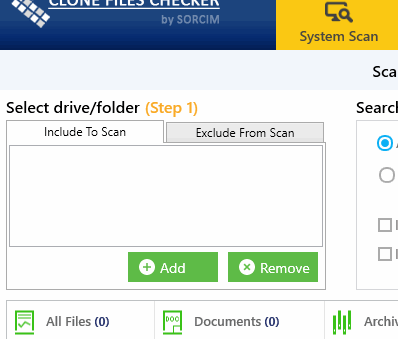
- Select a target folder and click OK.
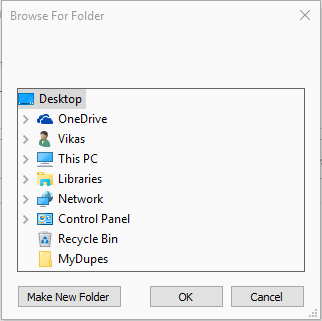
Click OK after selecting the Target folder - You can follow the same procedure to add multiple folders.
- Initiate the scan process by clicking Start Search.
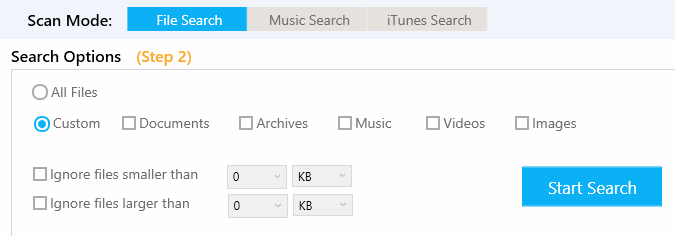
Initialize the scan by clicking Start Search - After successful scan, you’ll get two options. Click Fix Wizard.
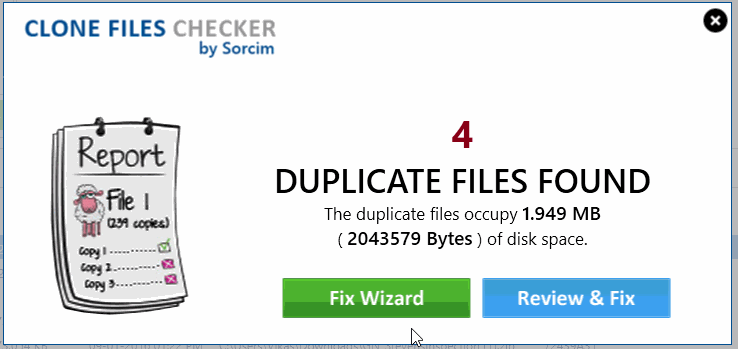
Choose Fix Wizard - Click Newest to retain newest versions of duplicates.
- Now click Move to Folder icon.
- Select a destination folder and click OK.
Renaming Files at Once
Once you’re done moving the duplicates, rename the vast collection of files in an orderly manner. There are various bulk file renaming tools to suit your requirements. Easy File Renamer is simplified for both a layman as well as advanced users.
Features
- Supports renaming all sorts of files, documentation, images and movies
- No command-line arguments required
- Change file names, file extensions and much more
- Add numbering to your files in a sequential manner
- Insert date-time stamps
- Find and replace text from the file names
- Change the text case (UPPER/ lower/ Sentence case)