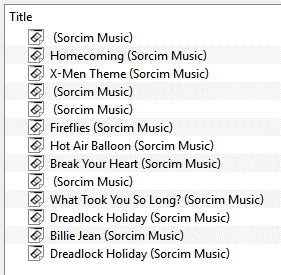VLC media player is a popular open source free media player which exists as an alternative to Windows Media Player. If you use VLC media player, then you most probably maintain a playlist. This tutorial teaches how to rename media files in an easy way.
If you wish to rename all songs and files in bulk, you can use the Easy File Renamer (EFR) utility. It’s easiest way of renaming files can help you organise files very quickly. Download it here:
You’ll download Easy File Renamer from the official site
It’s a digitally secured software, signed by Verisign
Solution: Rename Bulk Files with Mp3tag
Even though this method is not that sophisticated, it still provides a convenient way to rename media files in bulk. Keep in mind that, renaming a song means changing the title of it, not the display name what we see in the Windows Explorer.
- Click the start button.

- Search for VLC media player, click to open it.
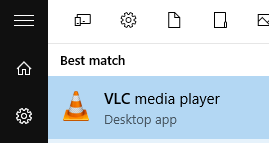
Search for VLC media player - Click View | Playlist.
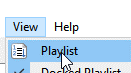
- Select any media file and right-click it. Next click Show Containing Folder.
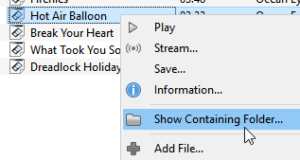
Navigate to the file’s original location - When you land in the actual folder which stores all the media files, keep it open as it is useful in the next steps.
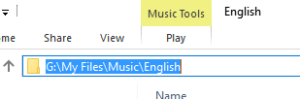
- Download Mp3tag from the following URL:
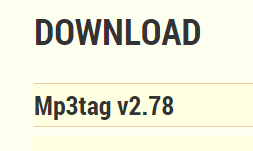
Download Mp3tag http://www.mp3tag.de/en/download.html
- Install it and then launch Mp3tag.
- Add the songs to the Main panel.
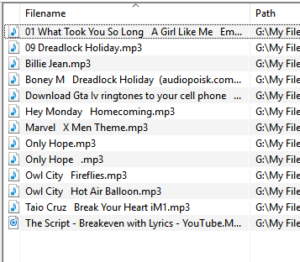
- Select all by pressing Ctrl + A keys.
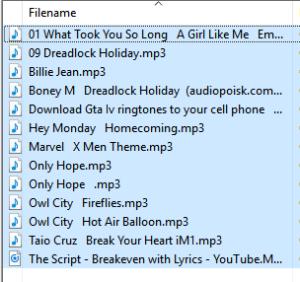
Select all the songs - Locate Convert from the menu bar. Next, select Tag – Tag.
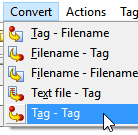
- In the Tag – Tag Window, select TITLE under Field. Type whatever you prefer in the Format string”, but make sure to keep its original title as this will prove useful to recognize the song in the VLC media player, but you may add any prefix or suffix to the title.
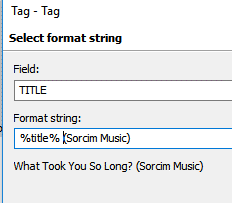
- Click OK to save the changes.

- Go back to the VLC media player’s playlist and select Clear the playlist.
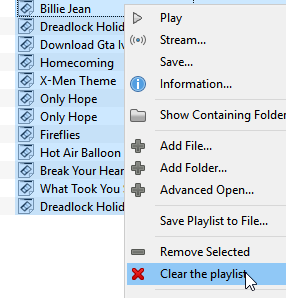
Click on Clear the playlist - Add the new files by dragging and dropping them onto the playlist.