If you’re someone who has to deal with vector files and images on a daily basis, all your artworks and other vector files from the Internet are bound to create some clutter on your PC. To stay organized, you’ll need to sort through these files and rename those that aren’t properly named. Renaming a few files on your own is fine, but when there are hundreds of files (or beyond), you are in need of an automated solution.
The easiest solution to this is to use Easy File Renamer to rename multiple vector files in one go. Compatible with all versions of Windows up to Windows 10, it is a handy tool that anyone can use with little effort.
Rename Files with Easy File Renamer
Download and install Easy File Renamer from its official website and then follow these simple steps to rename Vector files easily:
Step #1: Add Files to EFR
Add your vector files to the app by clicking the Add Files button. Select all the files you wish to rename from your PC. You can add files from as many folders as you want at the same time.
Step #2: Add Renaming Rules
Renaming rules are an easy way to tell the software exactly how to rename your files. These rules help you add and remove text or spaces, change the case of the filenames, and much more.
- Select the renaming rules you want to apply to your files from the dropdown menu on the left.

- Select the rule and fill in the relevant field and click the Add Rule button located underneath.

Selected rules added to the Applied Rules section - All the selected rules will be added to the Applied Rules panel.

- The best part is that you can preview the filenames before you actually launch the rename process.
Step #3: Hit the Rename Button
After you have applied all the renaming rules you want to, click the Rename button in the bottom right corner of the Easy File Renamer user interface. All the vector files will be renamed in the blink of an eye.

The other solution is to rename files manually on Windows 10 using the File Explorer.
Rename Files in Windows Using File Explorer
Method #1
The File Explorer is what you use to browse all your files on your PC. One way to do this is to right-click on the file you wish to rename and select the Rename option. The filename will now be highlighted, and you can now type in a new name or edit the existing one.
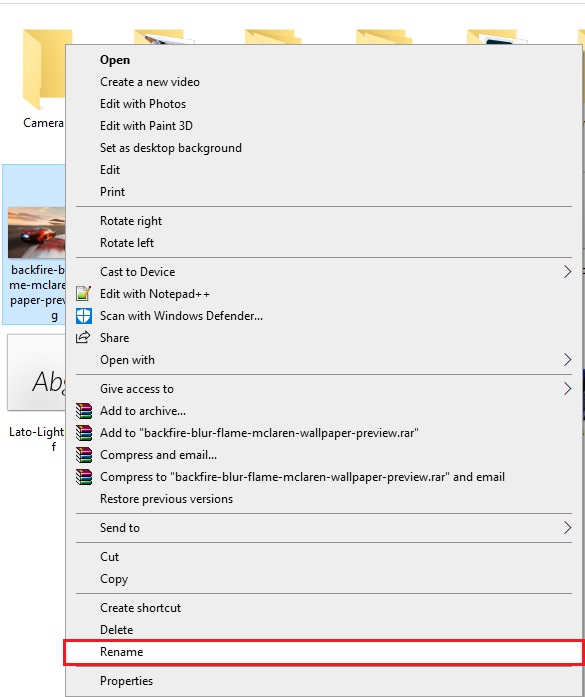
Method #2
The other way is to use the ribbon interface. Included inside the Home tab is the Rename option. Simply select the file you want to rename by clicking on it once and then click Rename. The filename will become editable, and you can now rename it without any issue.

You can rename Vector files also, through this method. Select all the Vector files you want to rename and click the Rename button in the Ribbon on the top.

Type the new filename, and all the selected files will be renamed with ascending numbers in parenthesis.
Although renaming multiple files is possible this way, adding and removing text or spaces is not possible. The freedom of renaming files with greater flexibility, speed and accuracy comes only with a purpose-built software program like Easy File Renamer.