A mouse is a highly critical input device as far as a desktop computer is concerned.
Many people also prefer using a mouse even with their laptops. Therefore, even a slight issue with the functionality of the mouse can severely affect your computing abilities.
There are many reasons for slow scroll speed of mouse on a computer. Most of the times it is simply a messed up setting that needs to be fixed. On other occasions, it is either a virus or plenty of junk that is hogging the computer. Here are the most popular solutions to help you deal with a situation like this.
Sweep away system clutter, optimise performance
ST Cleaner is distributed with verifiable digital signatures
Slow Scrolling Mouse
- Open Control Panel and select Large icons from the View by option on the top-right half of the screen.
- Now click the Mouse option.
- Click the Pointer Options tab.
- Now increase the pointer speed by moving the slider to the right until it’s a satisfactory value.
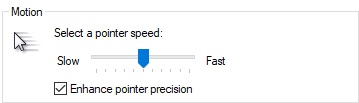
Increasing the mouse speed
Update the Driver
If the last method didn’t solve the problem, simply go for a driver update as the driver might have gone bad.
- Right-click This PC and select Properties.
- Now select Device Manager from the pane on the left.
- Click the Mice and other pointing devices category to collapse it.
- Right-click the mouse and select Uninstall device.

Removing the existing driver - Now click Scan for hardware changes (computer monitor shaped icon, located close to the Help menu). Windows will detect and subsequently install the driver for the mouse.
Perform System Cleaning
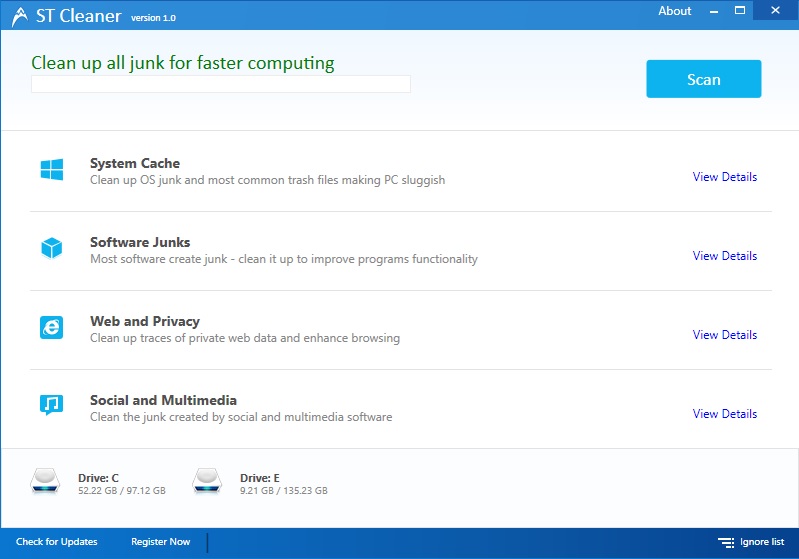
Quite possibly, all the mouse-related mess could be a direct consequence of a RAM or HD problem. You can use ST Cleaner to clean up the hard drives to boost computer performance. This helps in undoing all the clutter on the hard drive and sorts it nicely for it to be able to function at its optimal levels.
Scan the PC for Malware
Many times virus attacks directly result in one (or more) hardware components suffering from a drastic performance outage or completely going offline. The same holds true for a slow scrolling mouse as well. Therefore, do the needful by downloading a reputed antivirus program, update its virus signatures, set it to scan the system at highest intensity and then launch the scan. Windows Defender is also a pretty decent solution to tackle any virus attacks. Just keep it update at all times.
Is it App Specific?
If the mouse scroll is slow only on a specific app, this is surely an internal issue with the app. You can try out reinstalling the app to see if that helps. Else, you can search on Internet forums or contact the app’s contact team.
Make Mouse Scrolling Faster in Mozilla Firefox
- Type about:config in the address bar and hit Enter.
- Now search for general.smoothScroll.mouseWheel.durationMaxMS, right-click it and select Modify.
- Enter 1000 in the textbox and click OK.
If this change doesn’t work then,
- Search for mousewheel.enable_pixel_scrolling in the same window.
- Right-click it and select Toggle.
Make Mouse Scrolling Faster in Google Chrome
- Click the menu button and select Settings.
- Scroll down and click Advanced.
- Scroll down once again and turn on the Use hardware acceleration when available option.