Among the various options available nowadays, BT Cloud can safely be termed as one of the more desirable ones due to it’s impeccable track record.
It provides many advantages over its peers at highly competitive rates, which make it more popular. BT Cloud helps you create backup for your files securely as well as on a vast range of devices, whether it is you laptop, mobile phone or tablet. The ability to access your files from anywhere stands out when it comes to BT Cloud.
Clone Files Checker is a digitally signed, verified software
Is BT Cloud safe?
A common concern shared by a large number of users is regarding data privacy. However, the BT Cloud guys assure all their users that every single bit of data is encrypted and hence absolutely safe. It does not use your data for any advertisements or any marketing purposes and abides by its word at all times.
As the trend is moving towards storing files on the cloud, this has led to another question. How do we remove duplicates on BT Cloud? Due to the availability of large-scale databases, songs or images, the chances of duplication are increased massively. The users of BT Cloud (or any other cloud platform for instance) may not know the methodology to remove duplicate files on the cloud and will end up going on to remove them manually, a highly time consuming, painstaking and most importantly an error-prone method!
Thankfully enough, Clone Files Checker has led to the resolution of this issue for good. Due to its ultra sophisticated algorithm, this state-of-the-art program scans deep into the hash of the data and plucks out duplicates with unmatched speed and accuracy.
Let’s have a look at how it’s done.
Removing duplicate files from BT Cloud using Clone Files Checker is a very simple and straightforward process. So let’s jump into it without wasting any further time.
- Log-in to your online BT Cloud account.
- The content on the server has to be downloaded to your hard disk first.
- Next, download and install Clone Files Checker in your PC / laptop.
- Click the Add button as shown in the image below and select the folder you saved your BT Cloud data in.
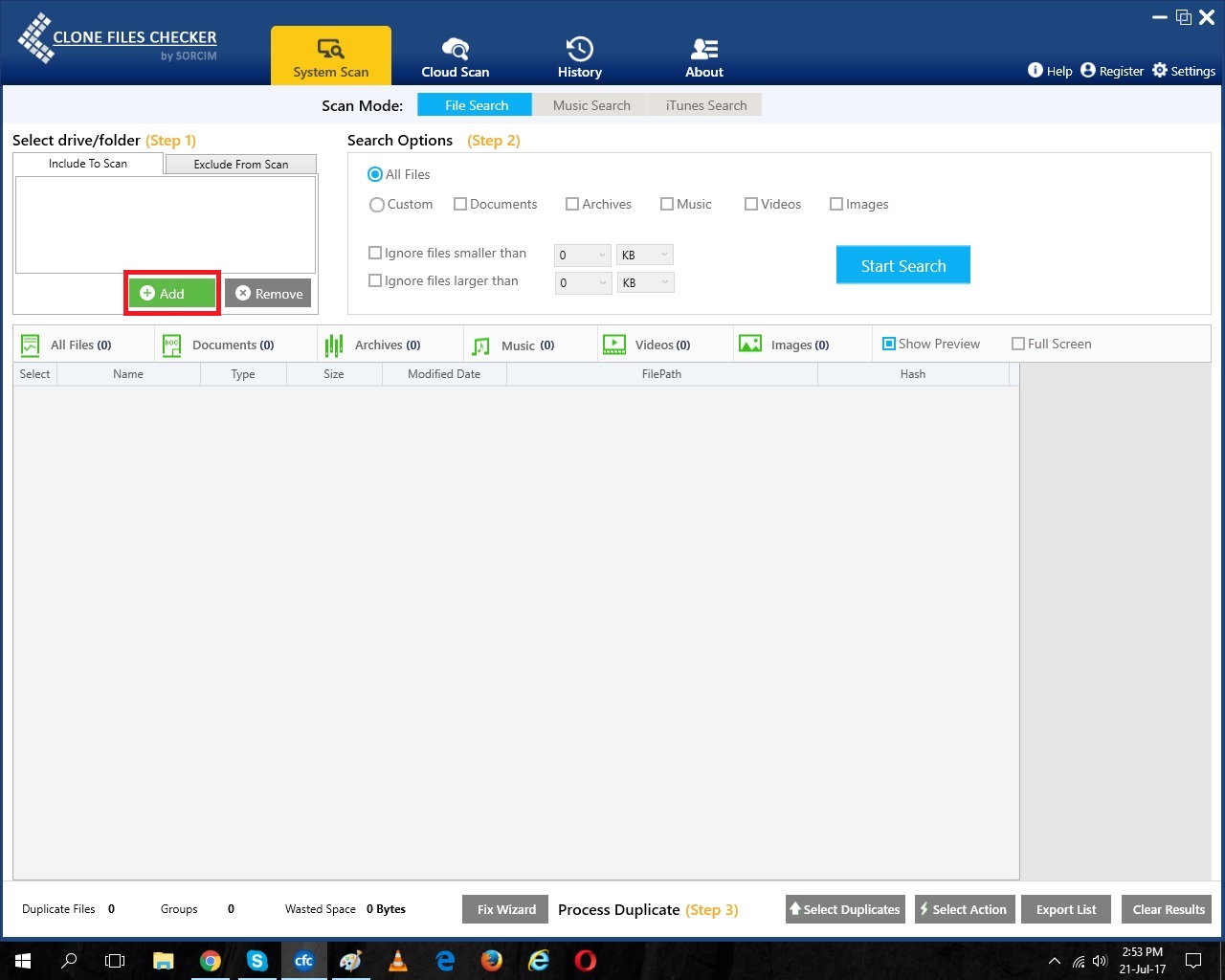
Adding up the target file/ drive - If you would like to ignore files above or below a certain size, you can customize the scan further by configuring the File Size Filter options.
- Now launch the scan by clicking the Start Scan button.
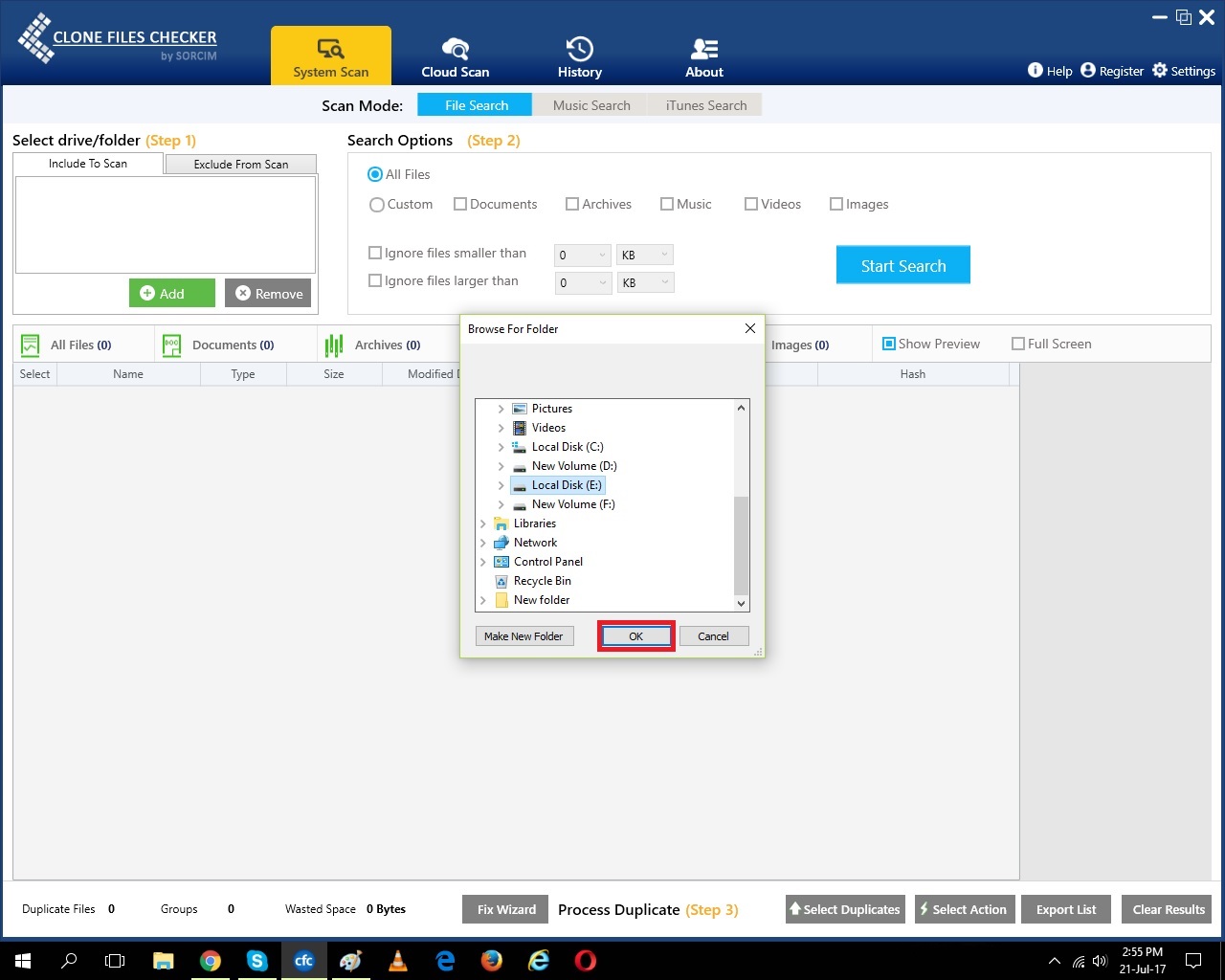
Finalizing the selection and launching the scan - As the scan gets completed, you’ll be prompted to select either of the following options:
- Quick Fix
- Review & Fix
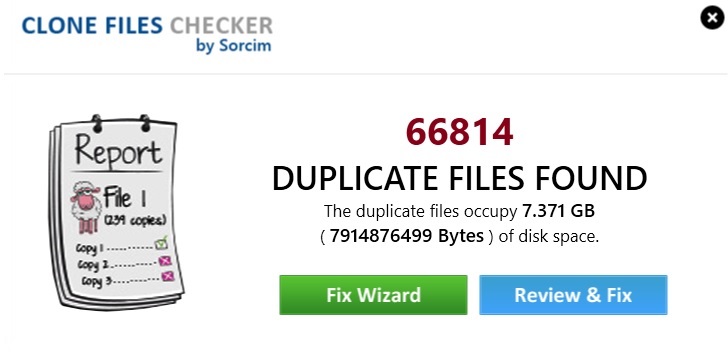
Scan results
- Fix Wizard involves choosing between retaining the oldest/ newest files and then specifying whether you wish to delete the files permanently or remove them to a specified folder.
- Review & Fix allows users to choose between retaining oldest, newest, most modified or least modified from the Select Duplicates menu. Next, users can choose whether they want to get rid of these files permanently or want to move them to a specific folder.
- Once the user makes the call, the process sets into motion and the cleanup gets done pretty fast. Now the only job remaining is to upload the duplicate free files to BT Cloud, which shouldn’t be an issue.